New Year Sale: Save upto 50%
Offer valid for a short period.
00
Days
00
Hours
00
Minutes
00
Seconds
New Year Sale: Save upto 50%
Offer valid for a short period.
by WPLoyalty
Customize the Launcher widget to fit your branding easily and let your customers discover your loyalty rewards program.
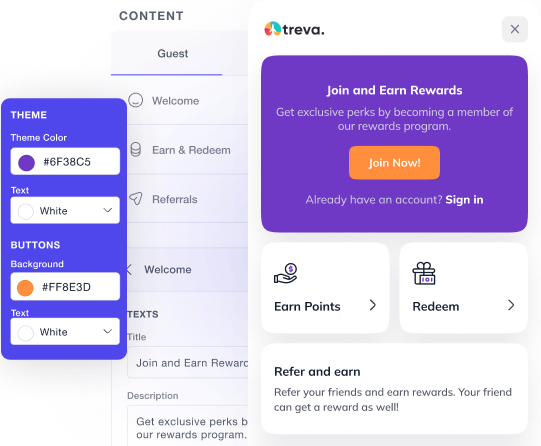
The launcher widget in WPLoyalty is one of the best ways to let customers discover your loyalty program easily. You can customize the widget to match your store’s style and needs. It allows customers to look out for their rewards and redeem it on their next purchases.
With the Launcher Widget, you can easily upload your logo, and change colors of the content of the launcher using a simple editor.
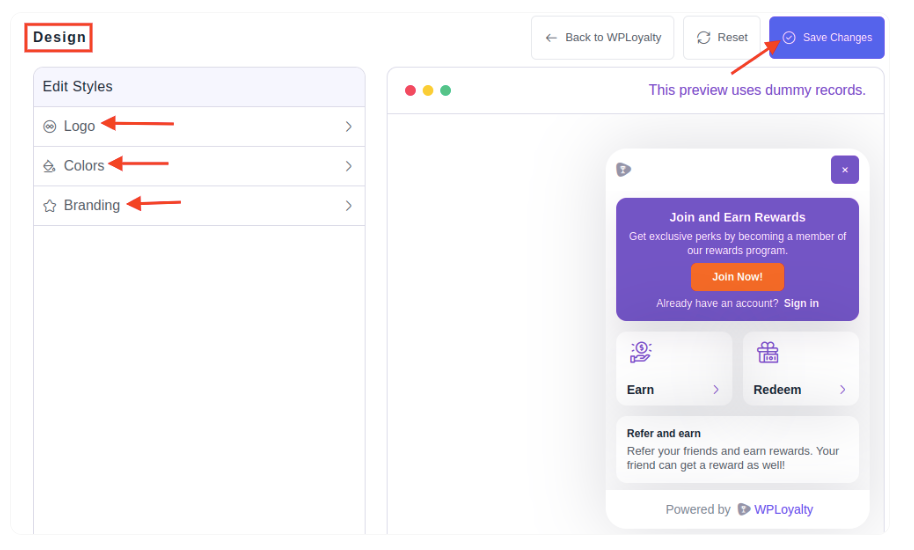
Additionally, you can choose the position of the launcher widget to match your store’s style.
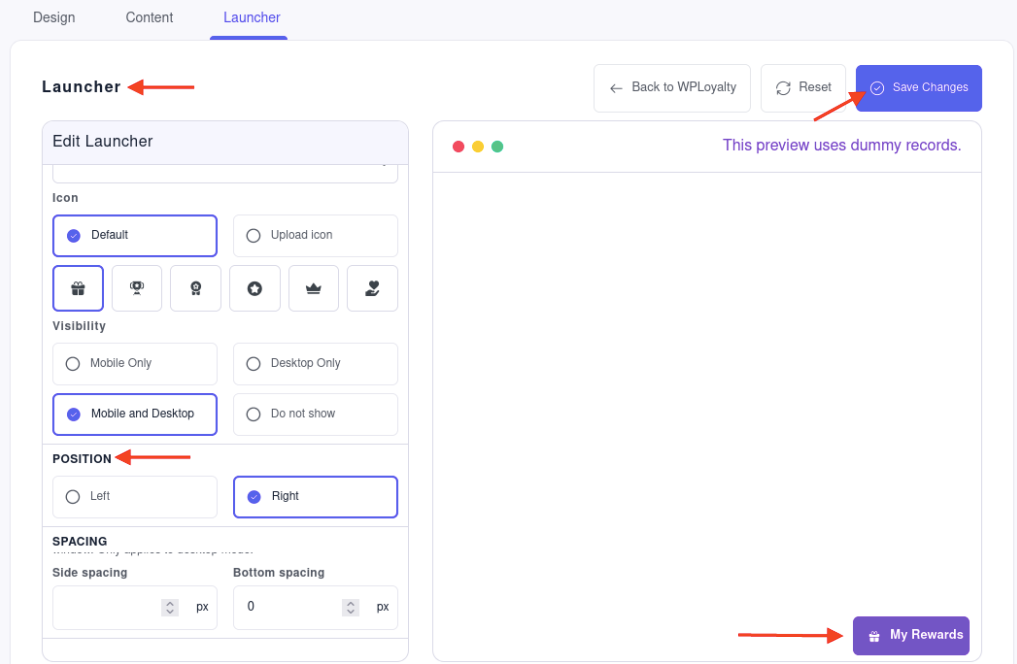
Using the WPLoyalty launcher widget benefits both the store owners as well as the customers.
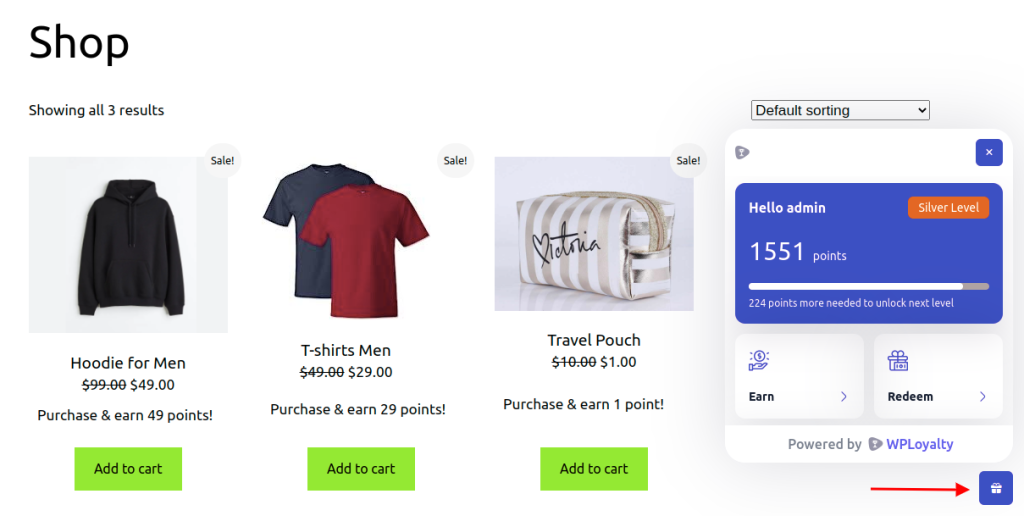
Frequently Asked Questions
You can customize the loyalty points launcher widget easily. First, you need to activate the launcher widget by visiting WPLoyalty -> Add-ons. You will get the Launcher widget app, where you can customize the launcher widget that matches your store’s style and needs.
Add-on launcher widget of WPLoyalty is designed in such a way that it does not slow down your website performance. Also, our add-on launcher widget performance depends on various factors such as, the size and complexity of the widget, and the website’s overall performance.
No, you can’t manually change the size of the loyalty points launcher widget. But, the launcher widget is designed in such a way that it automatically adjusts according to the device you use.
To change the text displayed on the loyalty points launcher widget, open the launcher widget app by visiting the WPLoyalty site and clicking the Add-ons. Now, click on Content – you can change texts for the member and the guest user.
Yes! To move the launcher widget to a different location, visit the WPLoyalty site -> Click on ‘Add-ons’ -> Open the ‘Launcher Widget App’ -> Click on the Launcher tab -> Scroll down to find the position. Now, you can move the launcher location to your device screen’s right or left.