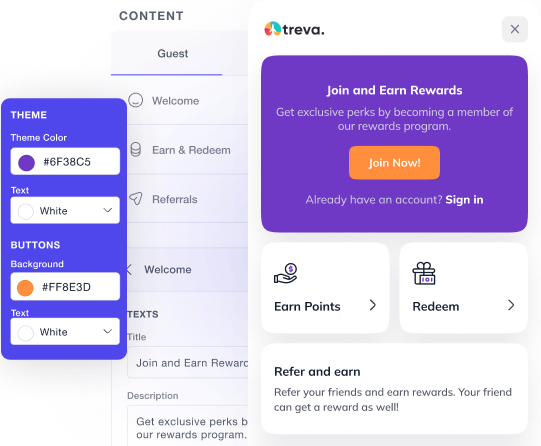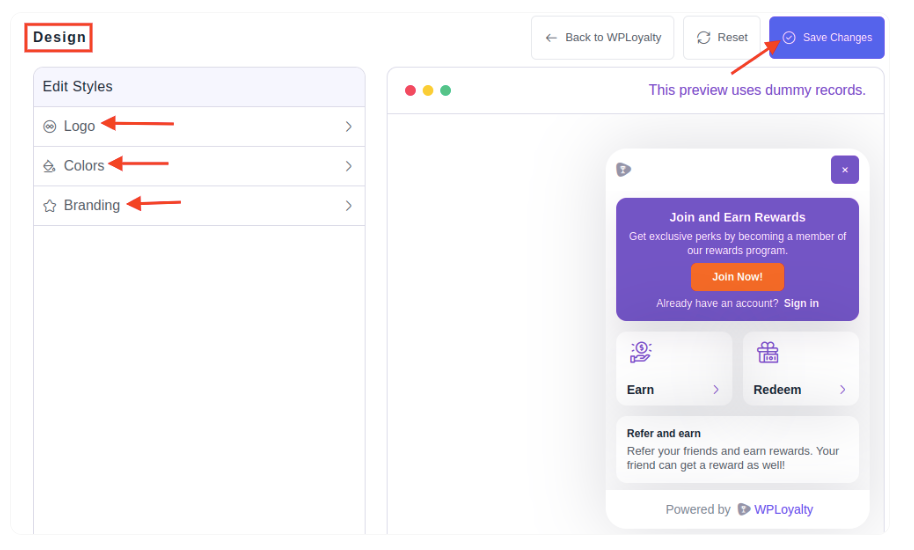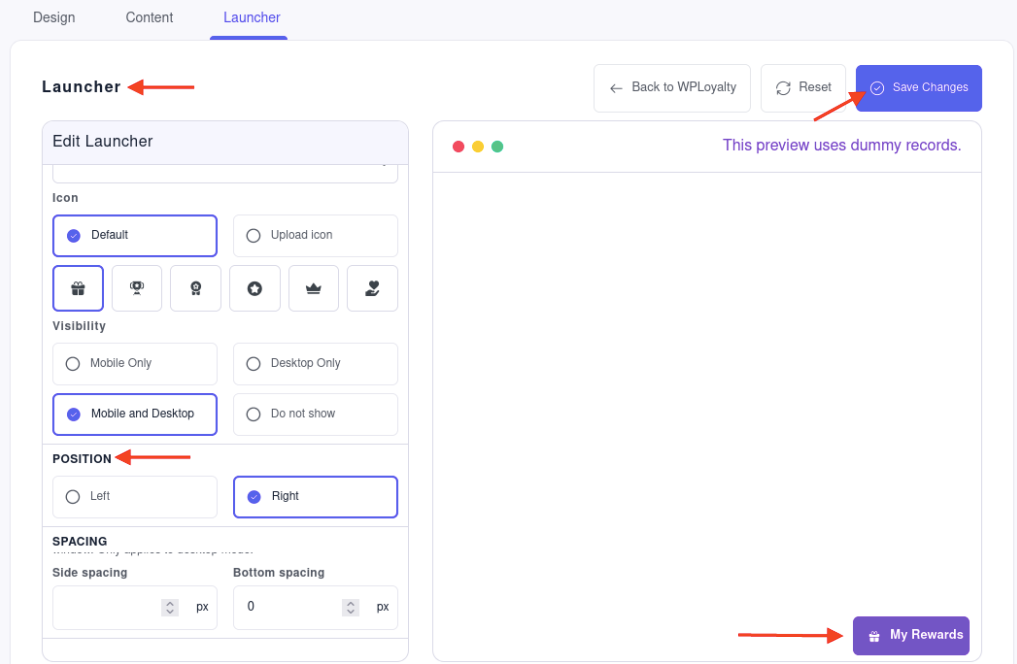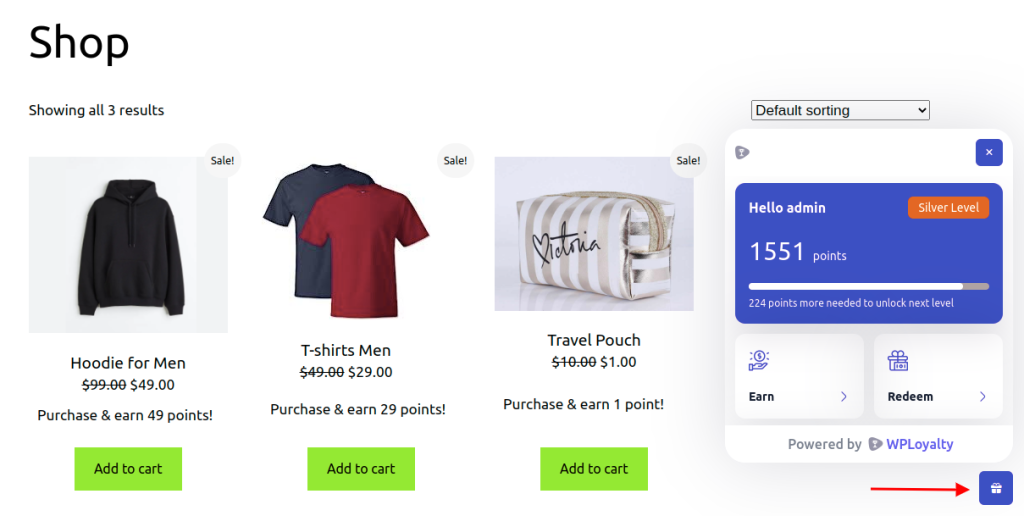Summer Sale: Save upto 40%!
Offer valid for a short period.
Offer valid for a short period.
00
Days
00
Hours
00
Minutes
00
Seconds