We are excited to announce interesting enhancements to WPLoyalty 1.2.9 – Ordering campaign and rewards, Point conversion percentage, Prevent earning points when a WPLoyalty coupon is used in the cart.
Ordering campaign and rewards
You can now change the order of each active campaign and rewards. It will reflect in the same order on the Loyalty reward page, Points & rewards section in My Account, and in the Launcher widget.
For example, Let us order “Point for Purchase Campaign” as number 1 and Review campaign as number 2.
Step 1: Go to the WPLoyalty Dashboard -> Campaigns -> Create New Campaign -> Point for Purchase. Configure the set up and under the “Ordering” section number it as 1. Save and close it. Activate the campaign.
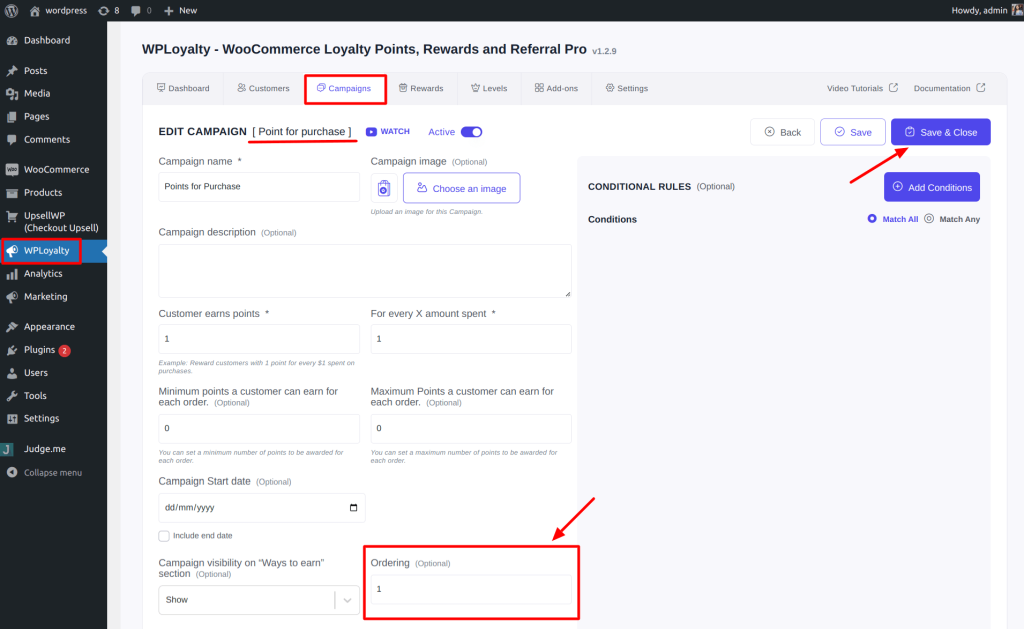
Step 2: Go to the WPLoyalty Dashboard -> Campaigns -> Create New Campaign -> “Review” Campaign. Configure the set up and under the “Ordering” section number it as 2. Save and close it. Activate the campaign.
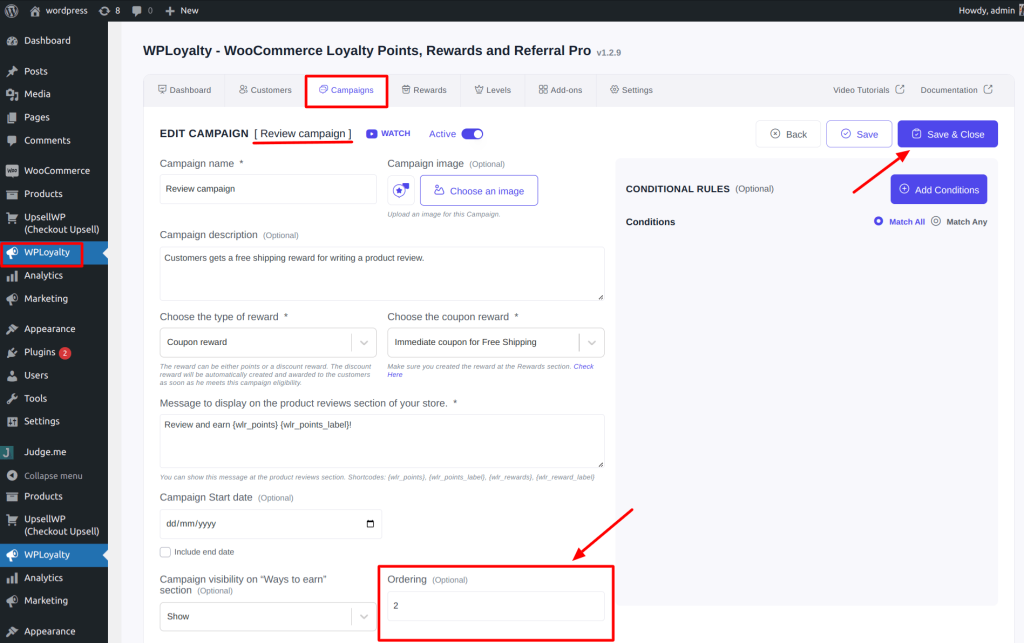
Once the campaigns are activated you can see that the same order will be reflected in the Loyalty reward page, Points & rewards section in My Account, and in the Launcher widget.
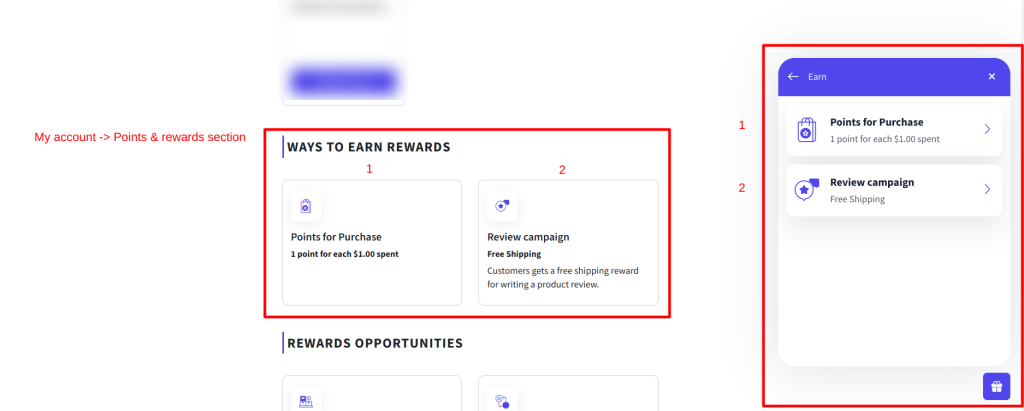
Set Percentage Discount in Point Conversion Reward Type
We have added a new Point conversion in percentage option, you can set percentage discounts for specific point values, allowing customers to redeem points for that configured percentage discount value.
For example, you can set 10 points equal to 1% discount. So, customers can redeem 10 points for a 1% discount.
Here the important criteria are,
- You must set a maximum percentage discount allowed which should be less than or equal to 50.
- You must set the maximum reward amount per redemption.
Go to WPLoyalty Dashboard -> Rewards -> Create new reward -> Point conversion reward type. Now, you can set the percentage discount for point conversion reward type as shown in the screenshot below.
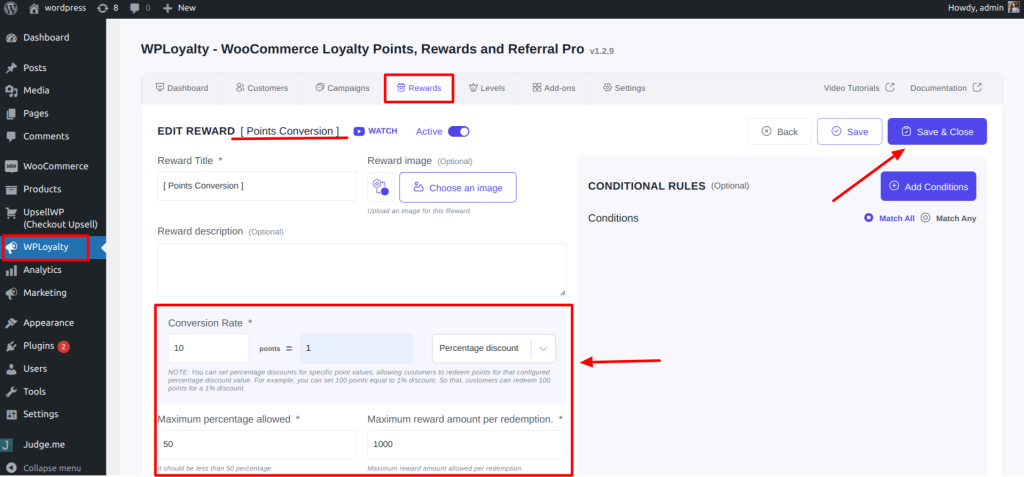
Prevent Earning Points When a WPLoyalty Coupon is Used in the Cart
You can now prevent customers from earning points when they redeem/use any type of WPLoyalty coupon in their cart.
To do that, Go to WPLoyalty Dashboard -> Settings -> General Settings. In the “Allow earning points when points are redeemed” section, the default option is ‘Yes.’
If you set that to ‘No,’ customers will not earn points when they redeem/use any type of WPLoyalty coupon in their cart.
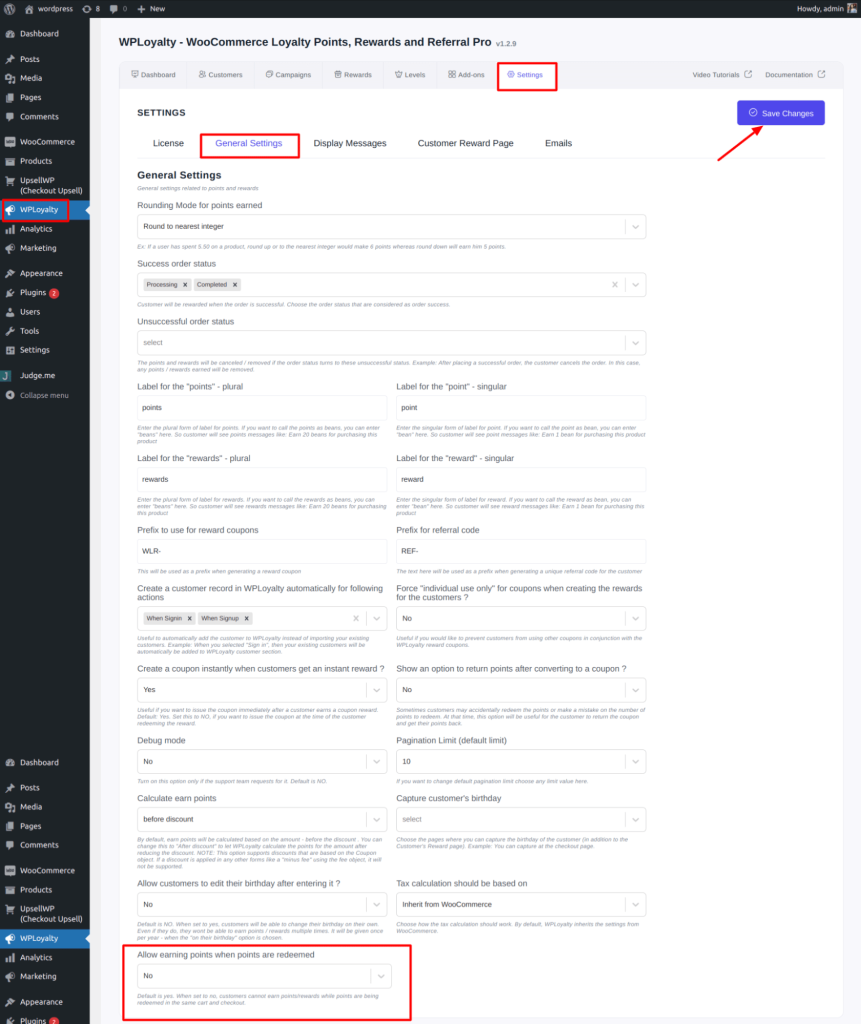
Other notable improvements:
- Restricted the redemption of free product coupon when the free product is out-of-stock.
- After the Loyalty user updated filter was added which means the coupon can only be applied for the coupon’s billing email address.