We are very excited to introduce redeem count option for rewards, better points management and onboarding wizard for first time installation in WPLoyalty 1.1.10
Redeem Count
This new option allows you to limit the number of times a customer can redeem a particular reward with their points. For example: You may be having a free product reward for 500 points. You may want to offer this reward just for ONE TIME per customer. In this case, you can set the redeem count to 1 to limit a customer from redeeming the reward.
This option is available for the following types of rewards: Fixed Discount, Percentage Discount, Free Products and Free Shipping.
Note: The Redeem count option is only when you choose “Reward as Points”.
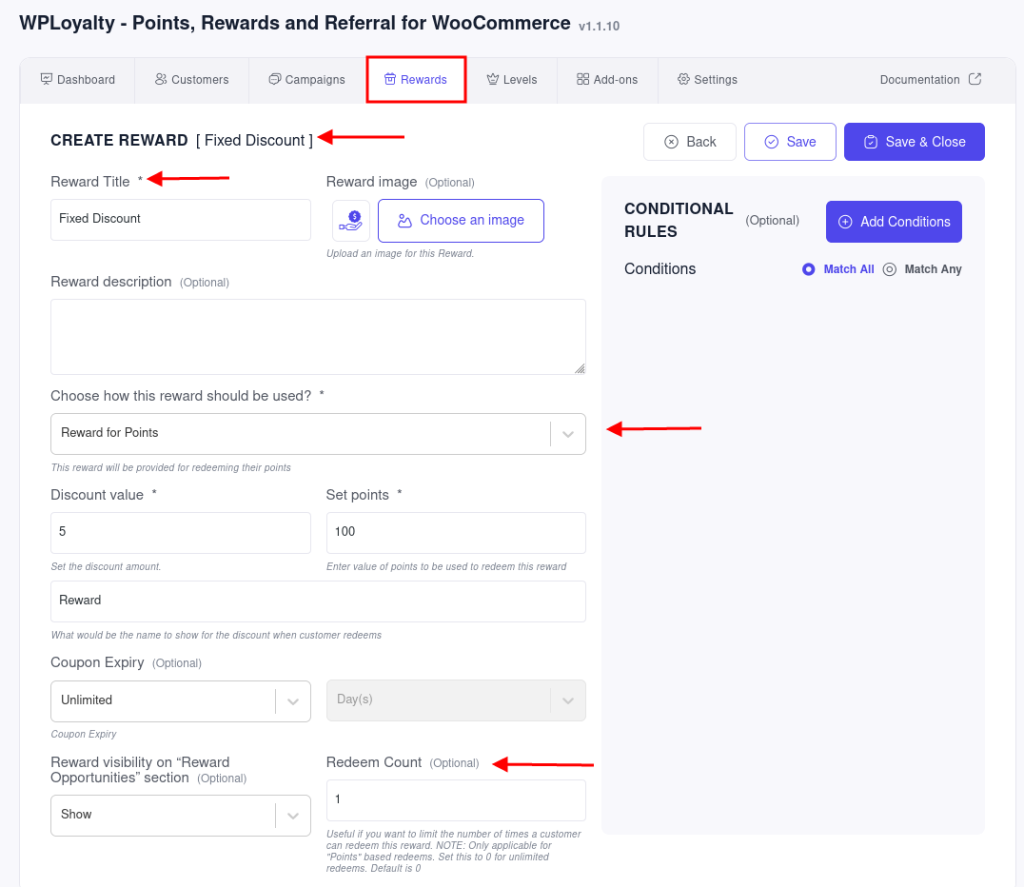
Add/Subtract/Overwrite Points Options
You can now manually add/subtract/overwrite points to your customers directly via dashboard. Also, you can add comments (Optional) and let them know the reason behind adding/subtracting/overwriting points.
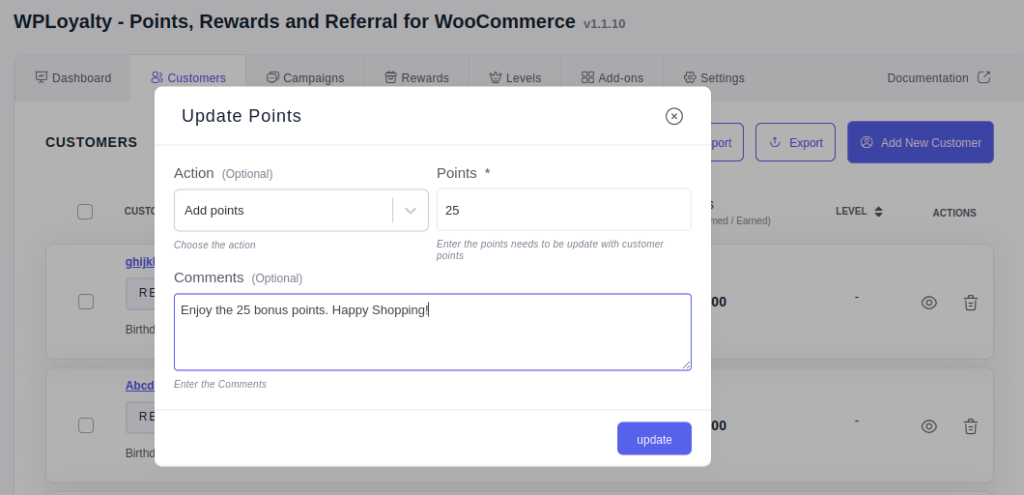
On-Boarding Page for First time installation
Now, get started with WPLoyalty easily using the onboarding wizard. It walks you through a basic rewards point setup when you install and activate the WPLoyalty for the first time in a store.
The On-boarding wizard also provides easy access to support and resources if needed.
Here are some of the screenshots from the onboarding wizard:
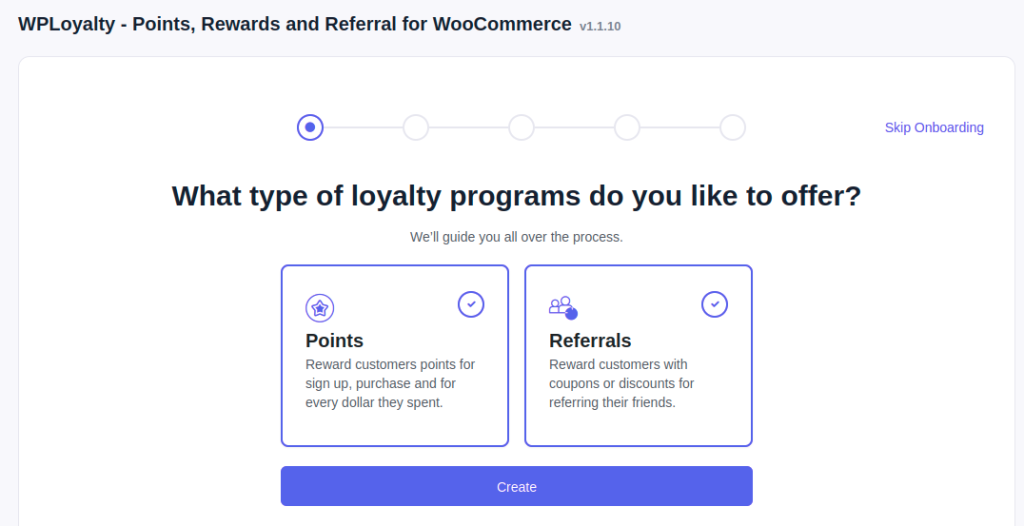
Points
Reward your customers with points for every purchase. For Example, “Earn $10 points for every $20 spent”
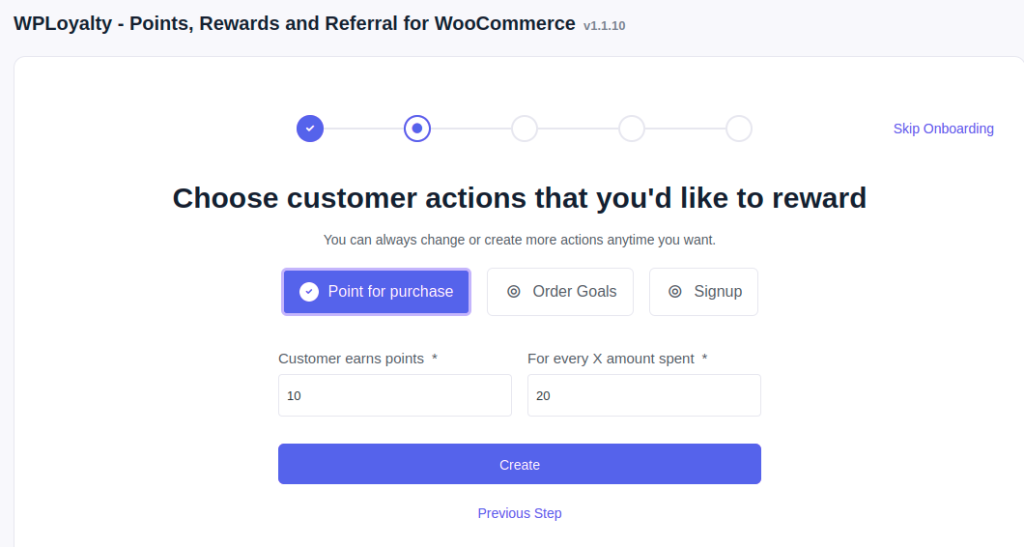
Reward your customers with points based on their order goals/achievements. For Example, “Earn 10 points for every order”
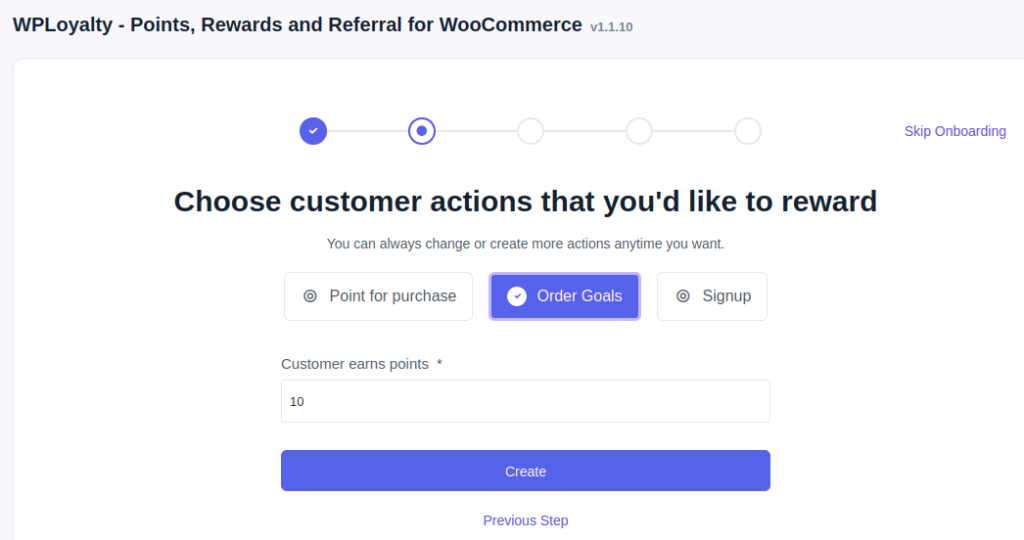
Reward your customers with points when they SignUp to your store. For example, “Sign Up and Earn 10 points”
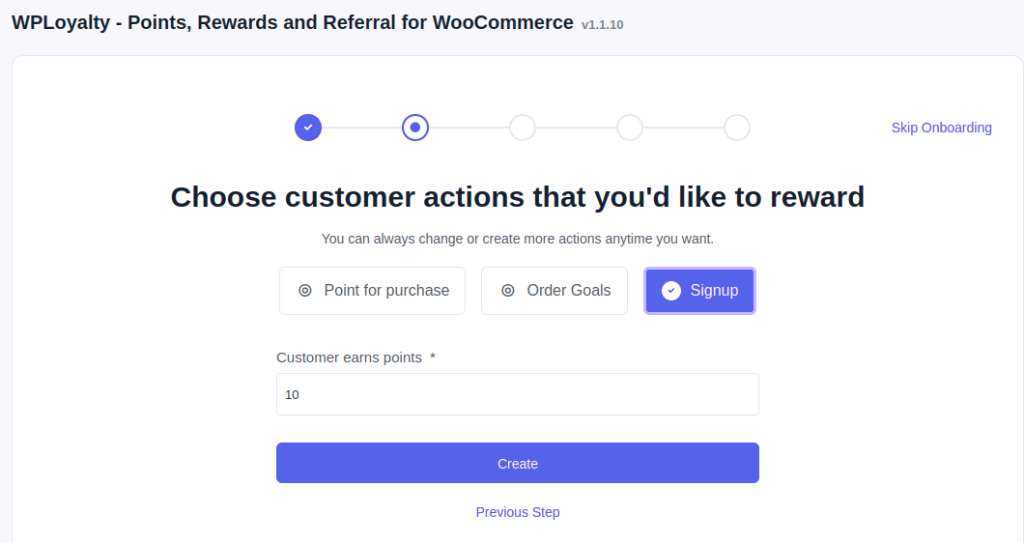
Referral
Now, you can set up your referral reward for both friends and the advocate (existing customer). For example, “Get $10 and Give $10”. So, your advocate will get $10 Off and the friend will get $10 Off
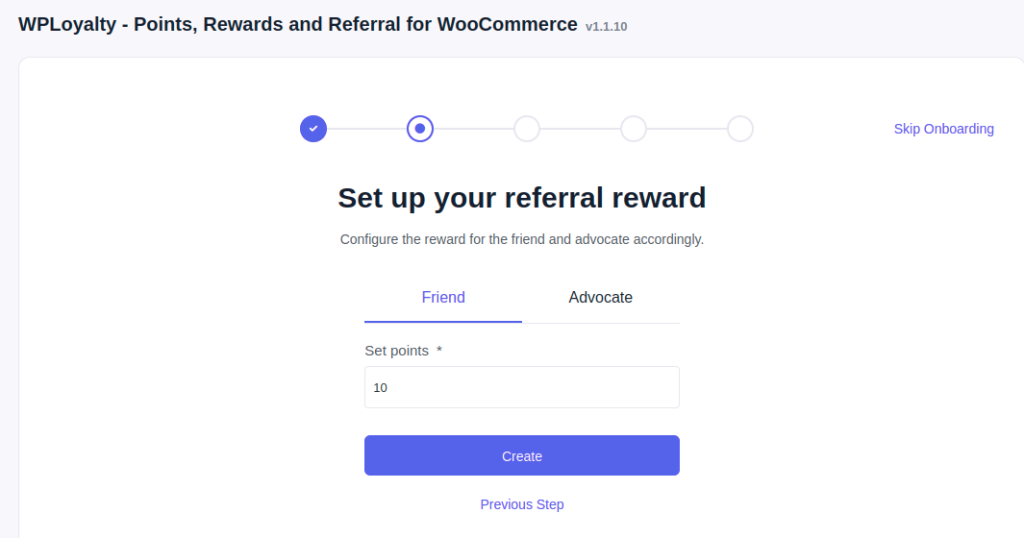
Rewards
Points Conversion – Allow your customers to redeem their points earned for a discount. For example, “Earn 500 Points and redeem it for 5% discount”
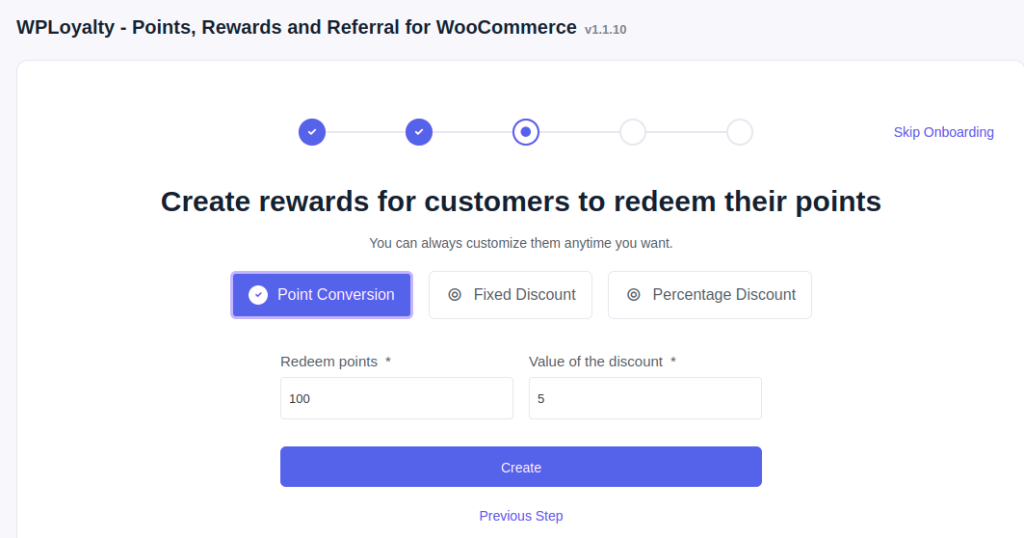
Fixed Discount – Reward your customers with a fixed discount to make them feel valued. For example, “Earn $10 Fixed Discount for collecting 500 points”
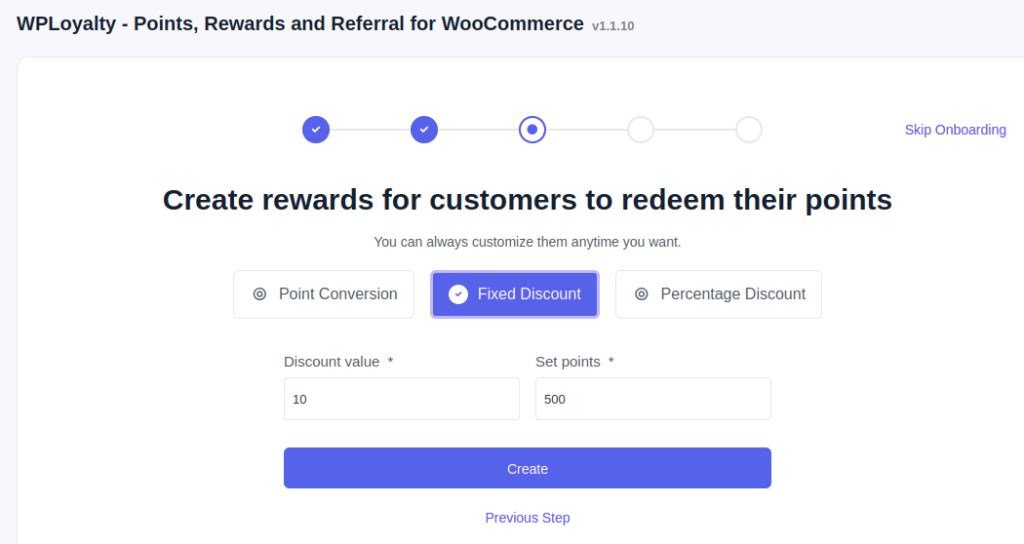
Percentage Discount – “Earn $10 Percentage Discount for collecting 50 Points”
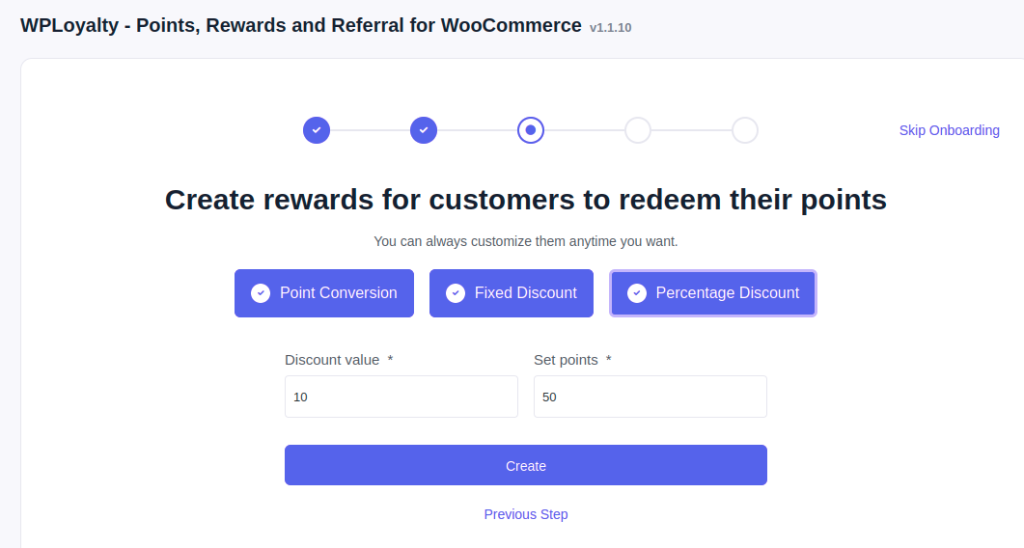
Theme
Based on your store’s style, you can choose ‘Theme Color’ as shown in the screenshot below.
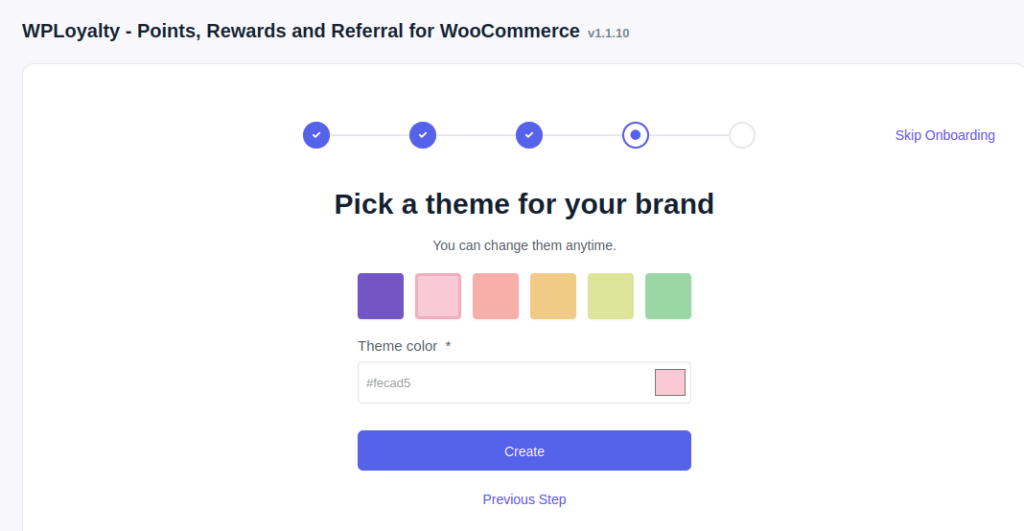
Once you set all your preferences and click on create, you will get a summary as shown below.
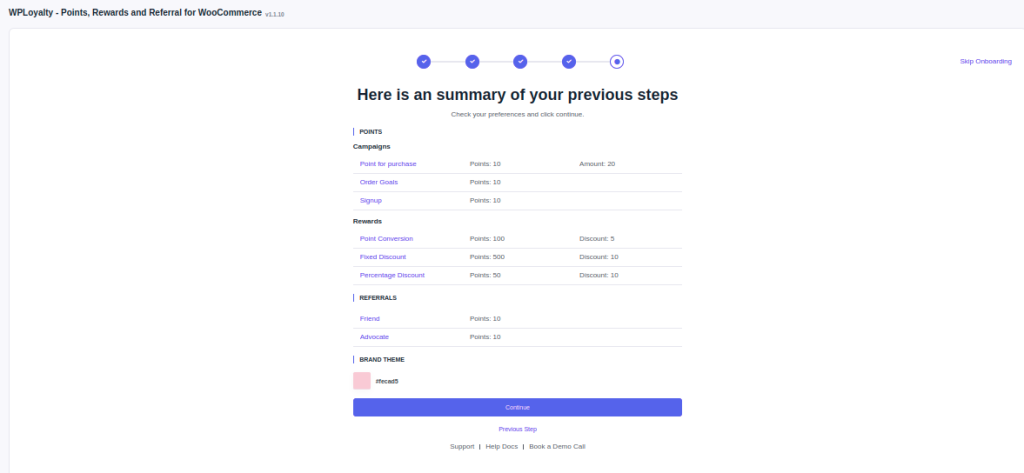
Once it’s all set, click on create. Now the On-boarding progress is completed. If you are still unsure you can schedule a call with our support team or read the help docs.
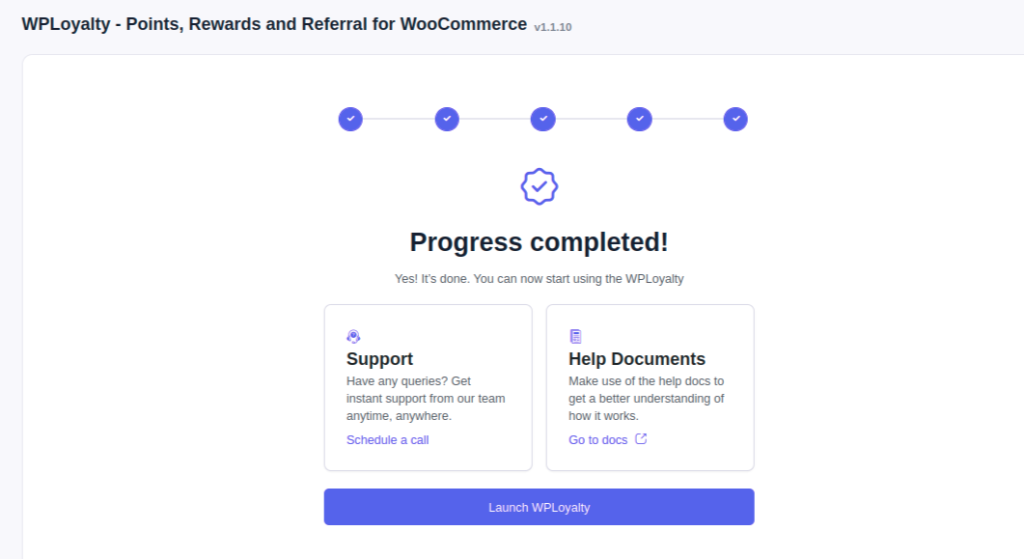
Other notable improvements
- Fixed Variable Product Performance
- Percentage discount reward max allowed discount is 100%
- Fixed Dashboard reward count